Email Support – Email Signatures

As a business owner, or a director of a business it is common that documentation provide a consistent look and feel with your brand.
An email signature is part of your business documentation and careful consideration should be given to how this fits with your business brand.
Images are often considered to be an integral part of an email signature, as this conveys the business brand much more successfully than text alone.
Email Signature Images
Integratng images into an email signature is not always as easy as you would think. There are several options available and a summary of these are below.
There are two ways of displaying an image in an email.
Embed the image in the email. This involves including the image as an attachment. The advantage of this method is that the image is always displayed immediately the email is received. The disadvantage is that this increases the size of the email considerably and may be rejected by some email servers based on this.
Link to the image on a website. This involves creating the appropriate code in the signature to retrieve the image from a webserver. This keeps the email to a reasonable size, however the receiver does need to select to see the images. Before the images are retrieved there will just be a space where the image should be. Quite often it is characterised by a red cross inside the box. This is regarded as best practice for sending images in emails and can be seen on many emails that you receive.
1. Using Microsoft Outlook.
If you use Microsoft Outlook to view and send email, it allows you to embed the image easily, so that it will always be visible when the email is received.
The disadvantage of this method is that if you are not already using Microsoft Outlook for your business, then there is an additional cost involved in purchasing the software.
If you purchase the yearly subscription from Office 365 the cost is £84* and can be purchased from the following link
This will give you access to all the Office suite, not just Outlook, as well as the ability to install all the applications on up to 5PCs or Macs.
The signature will need to be set up on each machine that you use Outlook, unless your business uses an Active Directory Domain.
2. Outlook Web Access – OWA
This is where you use your web browser to access your email. Each email provider uses different email server software, so the webmail options and interface will be slightly different.
If you are using Microsoft Office 365 as your email provider, there is an option to set up a signature within the settings. Unlike the Outlook signature you cannot embed the image into the signature. You can however, set up a linked imaged by copying the image link location into the signature or by using powershell to create an HTML signature assocaited with the account.
The big advantage of this method is that the signature is available which ever computer you use to access your webmail.
3. Mozilla Thunderbird
This is the Mozilla applicaton for accessing and sending emails. It is a free application and has the ability to embed an image in a similar way to Microsoft Outlook. The application would need installing and the signature setting up on all computers where you would want to send email with a sigature from.
4. Setting a transport rule in Office 365
If your email provider is Microsoft Office 365, then a transport rule can be setup to include a disclaimer at the end of every email message sent from your domain.
The benefit would be that the signature is sent every time an email is sent, without having to worry what application or which computer you are using.
The signature is not viewable when you are creating the message, unlike when you use an application in the above options, it is only appended after the email is sent from your computer.
The images for this can only be linked and not embedded.
5. Using Exclaimer Software
This is a third party software which can be used to add signatures to your email. If you are using a web brwser to view your email it is still only possible to provide linked images and not embedded images.
Typical costs of the software are £89 setup and £25 per year*.
6. Use a provider like Growth Mail
GrowthMail provide a service where your email service is configured to forward email to them and they append imageds embedded into the email.
This is used as a marketing tool and is extremely visually appealing, although there is a minimum monthly charge.
Contact us today if you or your business needs any assistance with email setup.
*prices correct as of 24-03-2015



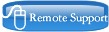
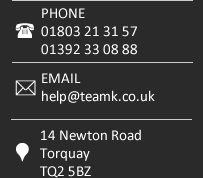
 Remote Help
Remote Help  Connect on facebook
Connect on facebook Online Enquiry Form
Online Enquiry Form
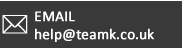





 Copyright © TeamK Limited. All rights reserved.
Copyright © TeamK Limited. All rights reserved.