Office 365 – Email Help & Support
How to I access my Office 365 email through a web browser ?
With an Office 365 hosted email account you can access your email anywhwere.
In your web browser go to the following link
https://login.microsoftonline.com/
You will see the following screen
Enter the username and password supplied by your IT Support provider.
How to I access my Office 365 email through an email client ?
With an Office 365 hosted email, if the email client is Exchange aware, all you require to setup your email is your username and password.
Outlook
- Open Outlook 2013 or Outlook 2010.
- When the Outlook Startup Wizard opens, select Next. On the E-mail Accounts page, select Next.
- If the Wizard didn’t open or you want to add an additional email account, on the Outlook toolbar select the File tab.
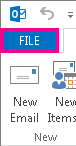
- Select Add Account.
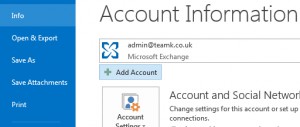
- On the Auto Account Setup page, enter your name, e-mail address, and password, and then select Next.
- Select Finish.
iDevices (iPhone/iPad)
- Tap Settings > Mail, Contacts, Calendars > Accounts > Add account > Email.
- In the Add Account page, tap Exchange.
- Enter your email address and your password, and then tap Next.
- By default, Mail, Contacts, and Calendar information are synchronized. Tap Save.
Apple Mac Devices – using Mac Mail
- Open Mail
- On the Mail menu, click Preferences. On the Accounts tab, click the plus sign (+) at the bottom of the navigation pane to open the Add Account window.
- In the Welcome to Mail or Add Account window:
- Select Microsoft Exchange if prompted for an email account type
- In the Full Name box, enter the name you wish to be displayed when you send people email
- In the Email Address box, enter your email address / username
- Enter the password for the email account
The Mail program will use the information you entered in the previous step to try to set up your email account automatically.
If you have any issues or require assistance setting up an email client which is not mentioned here, email help@teamk.co.uk
What Size is my Office 365 Mailbox – checking through Webmail
The default size limit on an Office 365 mailbox is 50Gb, which is quite a generous limit.
If you wish to check the current size of your cloud email mailbox within the web browser you can find it this way
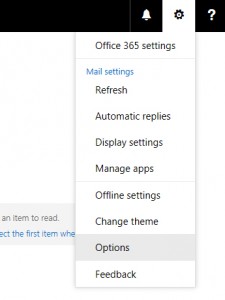
Go to the gear icon and drop down to select Options
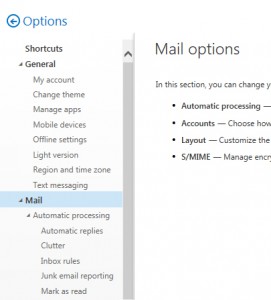
At the next screen navigate to the menu option General | My Account.
You may need to expand the menu option if it is collapsed.
One the screen is refreshed to show you your account details, scroll down to the bottom of the page and you will see the Mailbox Usage.
Viewing email in a different account / sending email as another person
If two people have email accounts within the same Office 365 hosted email environment, it is possible to set up permissions so one person can view another person’s mailbox.
This can be useful as a temporary measure, for example if someone is out of the office, or can be used if someone is delegating the management of their email, for example to an assistant.
Once permissions have been set, the mailbox can be opened. 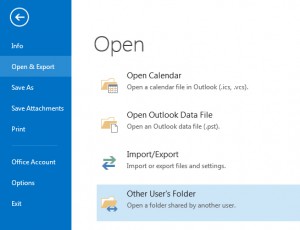
If using Outlook go to the following menu option
File | Open | Other User’s Folder



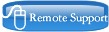
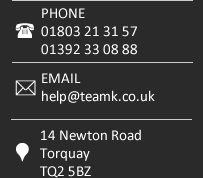
 Remote Help
Remote Help  Connect on facebook
Connect on facebook Online Enquiry Form
Online Enquiry Form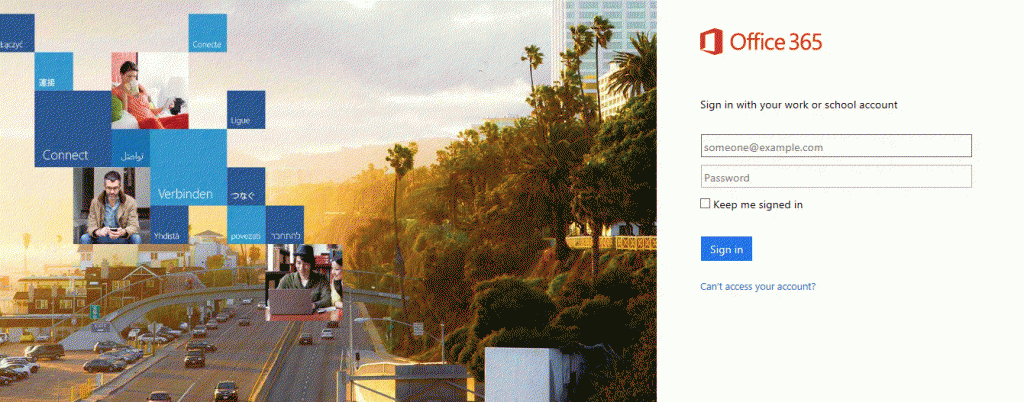


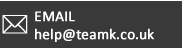





 Copyright © TeamK Limited. All rights reserved.
Copyright © TeamK Limited. All rights reserved.