
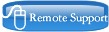

If you business has hosted email within Office 365, then you are able to take advantage of the Shared Mailbox feature.
A shared mailbox can be used for email addresses which are not designated to an employee.
For example a departmental mailbox or a business email address which is monitored by several people in the business.
Such an email address might be enquiries@yourdomain.com or support@yourdomain.com.
A shared mailbox does not take up any additional licenses within Office 365. It is important to monitor the mailbox, as it is limited to a size of 50Gb. Once it reaches 50Gb it will be deleted.
A shared mailbox can be opened within Outlook by a person who has permissions on the shared mailbox.
There are two ways to do this, depending on whether you want the mailbox visible all the time, or if you just want to check it occassionally.
Go to File | Account Settings | Account Settings
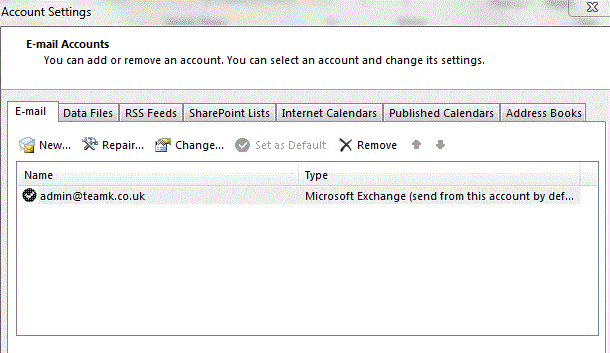
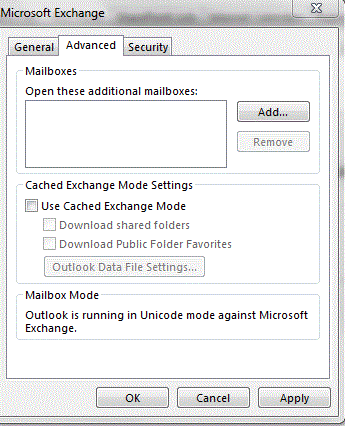
Select Change | More Settings | Advanced
At this screen you have the option to Add an additional mailbox to open
Click Add and type the mailbox
Once added click OK and finish
Once back to the account screen select Next and Close to finish the wizard and return to your mailbox.
The new shared mailbox which has been added will now appear in the folder list in the left hand pane.
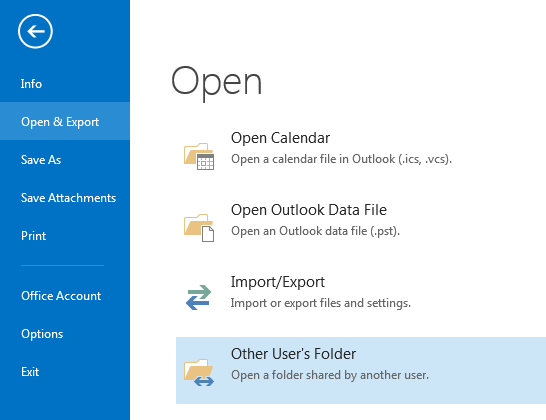 This option can be used to check a mailbox quickly or occassionally if you do not need it visible the whole time.
This option can be used to check a mailbox quickly or occassionally if you do not need it visible the whole time.
You will need to be granted permissions on the shared mailbox in order to open it.
Go to File | Open & Export | Open other users folder
You will then be prompted to enter the mailbox and the folder you wish to open.
The folder will open in a new Outlook window
Another option for opening a shared mailbox is using the web interface.
This is particularly useful if you use the web interface to access your own personal mailbox.
Similar to when using Outlook, the shared mailbox can be added so that it is visible in the folder list every time the main mailbox is used.
Alternatively it can be opened quickly to just view the contents in a new window, once the window is closed in order to view the shared mailbox it must be opened again.
Again, the shared mailbox can only be opened if the permissions to view it have been granted to the account which is signed in on the web browser
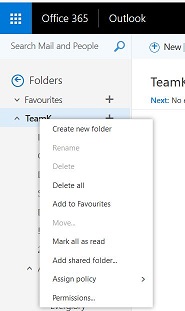 To add a mailbox so that it appears in the folder list in the web interface select the top of the account that has been signed in.
To add a mailbox so that it appears in the folder list in the web interface select the top of the account that has been signed in.
Right click on the top of the account and select the menu option Add shared folder....
Once this is selected a box will appear enabling the shared mailbox account to be entered.
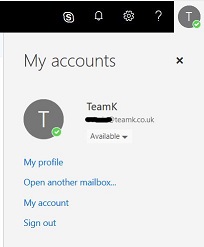
The other option is shown here. Go to the top right hand corner, where the currently signed in account tab shows.
Select the icon for the account and a drop down menu appears, offering the option to Open Shared Mailbox.
Once this option is selected the box appears requesting the details of the shared mailbox to be entered.
This will then enter in a new window.
If you need assistance setting up a shared mailbox within office 365, or any email issue get in contact with us today.
From Office 365 for the small business, up to Enterprise networks
Contact us today for professional installation and support.